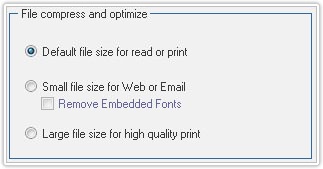PDFCool Studio allows the user to combine a variety of individual PDF documents into a new PDF document. The user can choose to combine all pages or partial pages of the documents.
From the top menu bar, click on "Document > Combine Document";
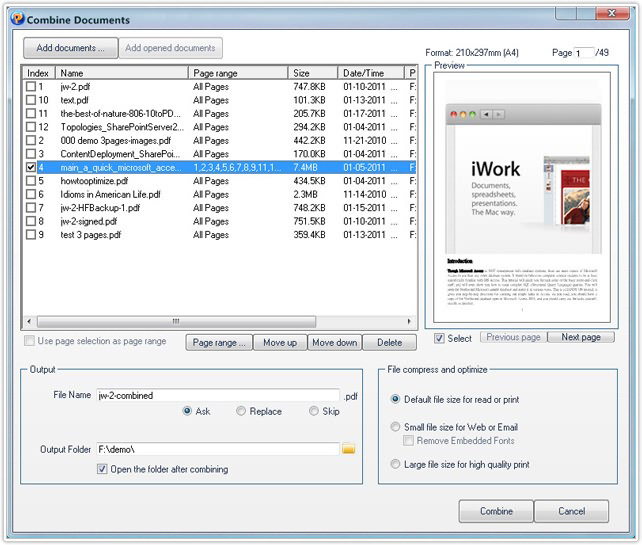
Click on the "Add document" button, add the PDF documents needed to be combined. The Page Range function allows the user to choose to combine all or portions pages of the selected PDF documents freely(details go to the Common Work Area);
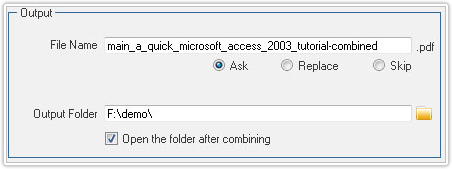
Enter the output file name by hand;
Output setting -- Choosing output path by click ,
or enter it directly.
,
or enter it directly.
The user has 3 options about the output file size setting:
a. Choose the default file size for read or print;
b. Choose the small file size for Web or Email;
Note: Check the Remove Embedded Fonts option, to delete the
special embedded fonts in the PDF document. The text in the embedded font will
be converted to the default font, so that the file size of the PDF document
will be compressed to smaller;
c. Choose the large file
size for high quality print;